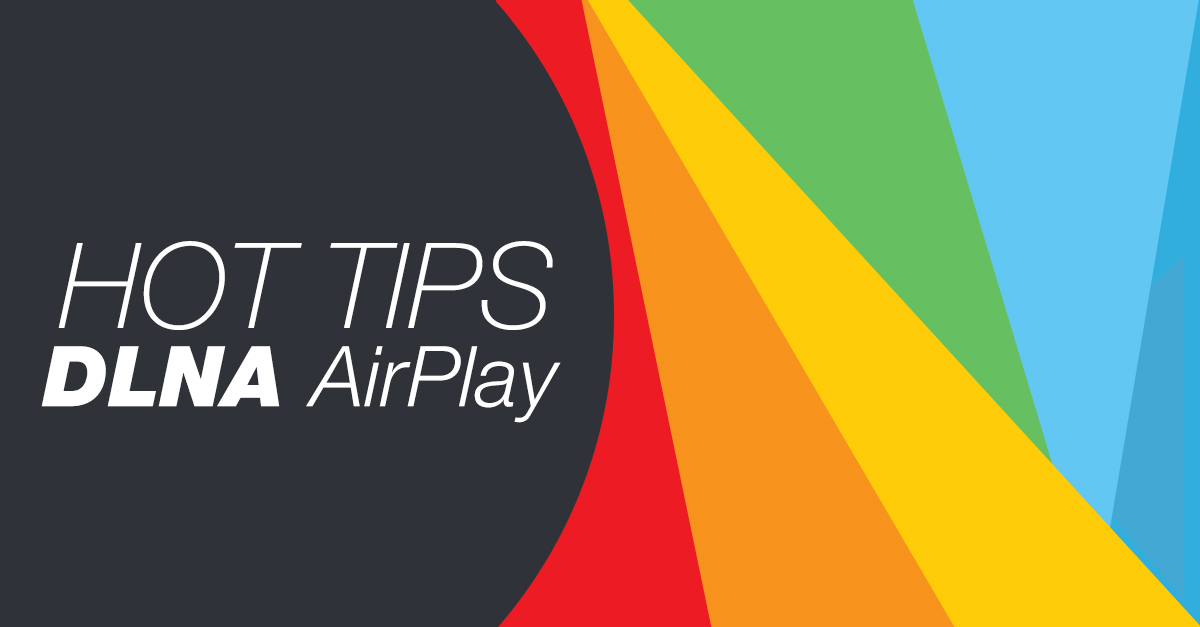
Enjoy the Big Screen experience with Creation 5! Here are 4 easy
steps for streaming music and video using DLNA or AirPlay.
 SELECT A PLAYER. Firstly, choose your media (music or video) from the main menu. Tap SELECT PLAYER and choose a playback device – living room TV, bedroom sound system, home cinema etc If you’re using an iPhone or iPod, you’ll need to rotate the device horizontally in order to see the player list. |
 CHOOSE THE SOURCE Select the blue Music or Video button and tap Sources. The iPad or iPhone is your default Source. If you have a NAS that contains music & videos, this will automatically appear in the list of Sources. |
 STREAM & ENJOY Find the album, song or video you’d like to watch, tap the title and press PLAY. If you want to browse the folders of your NAS, enable the ‘DLNA folder browsing’ filter. |
 DOWNLOAD & GO! You can download music & videos from your NAS or DLNA server for offline playback! When downloading songs, firstly add them to a playlist and then select DOWNLOAD PLAYLIST. For videos, just press and hold the name, then choose DOWNLOAD from the options. You can download MP4 format videos directly, other formats require the Creation Movie Player for conversion. (Free download on the App Store) |
Don’t have Creation 5? Download it on the App Store!
| iPhone Free | iPhone Pro | iPad Free | iPad Pro |



