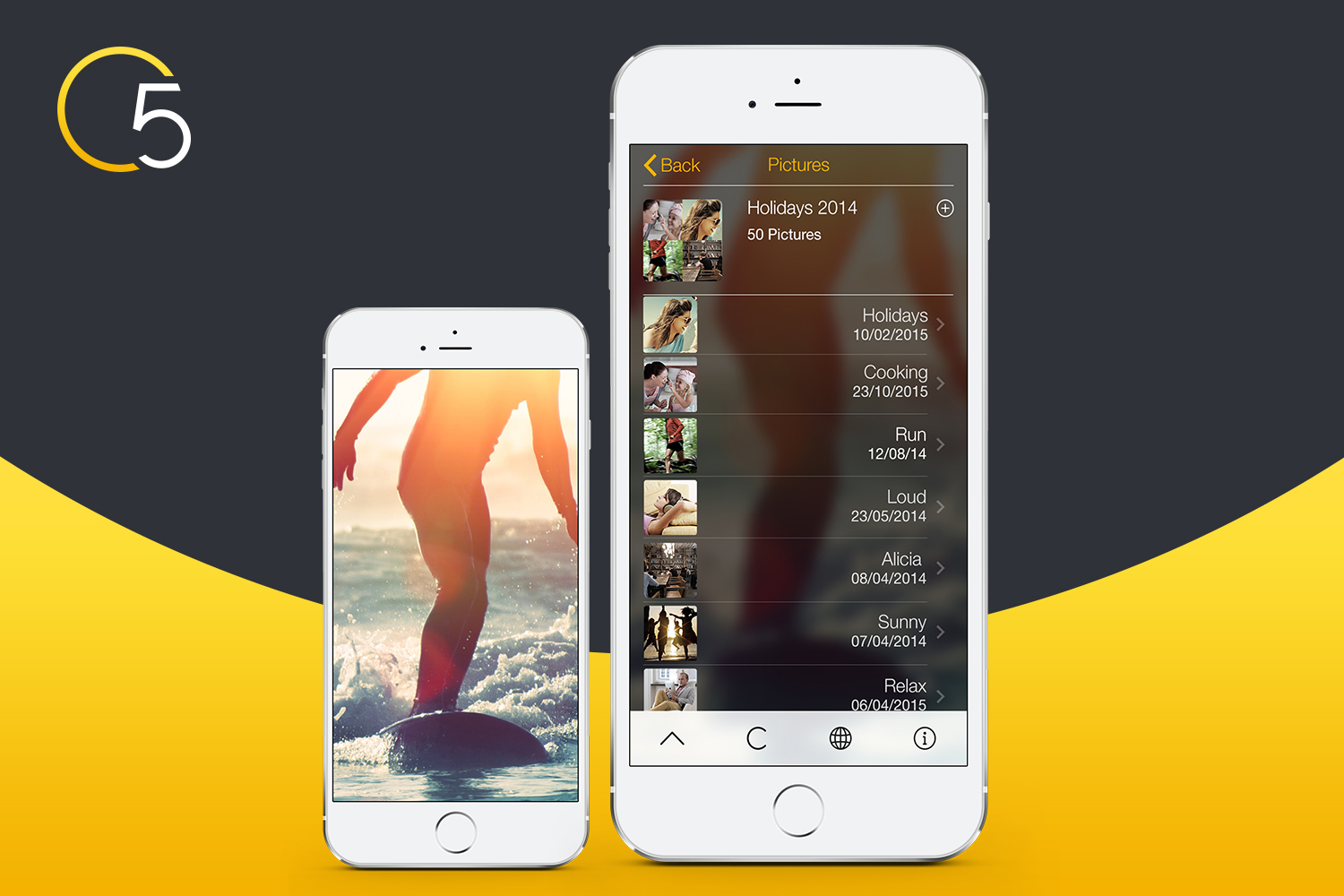
No one likes receiving large messages – it clogs up your device and slows things down. But everyone likes to have high quality images – they look great on the big screen and you can print them out and they still look gorgeous. By linking your Creation 5 app to Flickr you can share large images with anyone, even if they don’t have a Flickr account. #ShareTheLove
It’s really easy to connect to Flickr, even if you don’t have a clue. Here’s a quick step-by-step guide:
1. In Creation 5 Photos, tap and hold the image you want to share. You get three options – Add to Album, Add to Selfies or Share. Tap Share.
2. If you don’t have a Flickr account, or haven’t linked your Flickr account to Creation 5, a message will appear giving you the option to link C5 to Flickr – you can choose “Yes, Please” or “NO!”
3. Once you tap “Yes, Please” you just have to type in your Flickr (Yahoo) username and password, tap ‘Sign In’ and then give Creation 5 authorisation to link to your account. That’s it, you’re set! (At this point, if you don’t yet have a Flickr account you can create one and then sign in using the same process.)
4. The person who receives your image will simply get a link and a thumbnail. It doesn’t matter whether they have a Flickr account or not. Once they click the link they can choose to download the image in ‘Small, Medium or Original’ quality.
Creation 5 simply uploads the image you want to share to your Flickr account, thus enabling sharing without having to send hefty messages.
Don’t have Creation 5? Download it from the App Store!
| iPhone | iPad |




